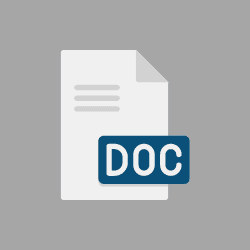Artwork Guidelines
We prefer to accept print ready PDF files as artwork, as this is the best way to set up documents for ordering print online. Your artwork files should be uploaded at the time of placing your order for our review and a final proof will need to be approved by you – the customer – before proceeding to print.
Why should your artwork be a PDF? By saving your artwork as a PDF file, this means that the elements of the document will remain the same no matter where the file is opened. Colours and fonts are the most common elements to appear completely different depending on the device used to open the file, which is why a PDF file is the perfect solution as it avoids this issue.
If you need any further help, contact us.
- Word Documents (.DOC / .DOCX)
- Powerpoints (.PPT / .PPTX)
- Photoshop Files (.PSD)
- InDesign Files (.INDD)
|
To save your Microsoft Word document as a PDF:
|
|
To save your PowerPoint as a PDF:
|
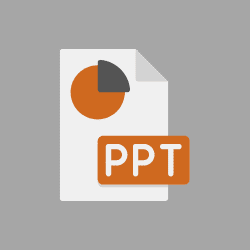 |
|
To export your artwork as a PDF in Photoshop:
|